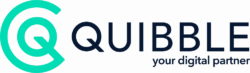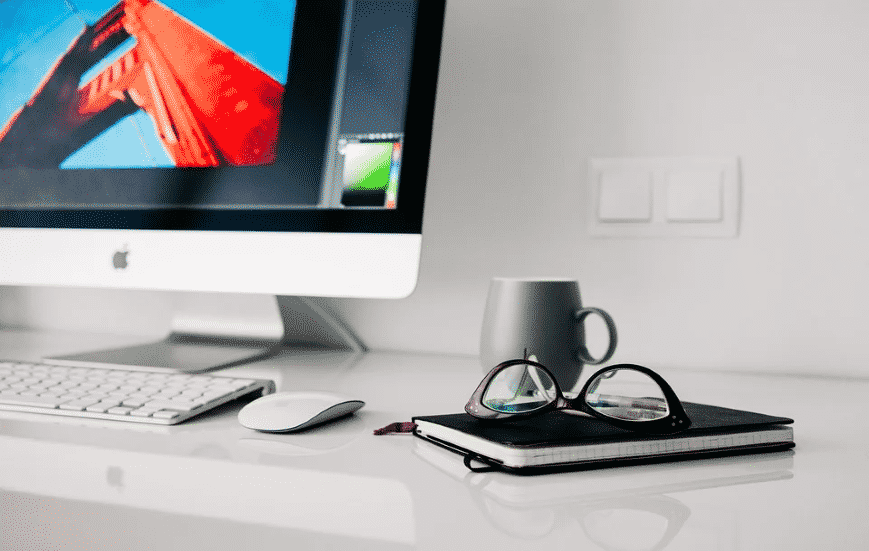It happens to all of us from time-to-time, you’re reading a blog or a social media post, and while the content is good, the first thing that grabs you is the quality of the images.
Not of all of us are blessed with the visual-flair of a designer. However, human beings are visual learners, and when you consider that content with relevant imagery garners 94% more views than content with no imagery, it’s certainly worth learning how to create some gorgeous images.
But how can you create such eye-catching visuals?
With the help of image editing tools, of course. These programmes help you make stunning images without the need for a design degree.
While there are plenty of professional grade options out there, in this blog we’re going to exclusively cover six of the best online tools available.
#1: Canva
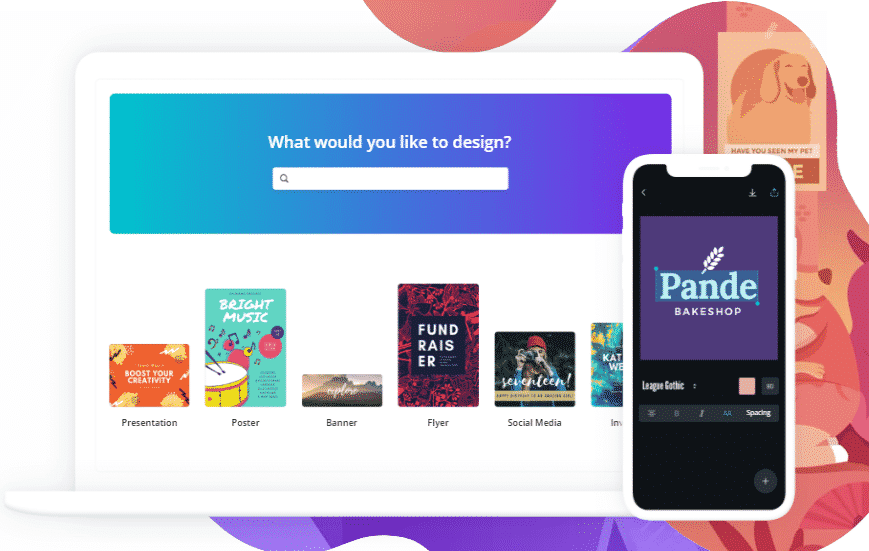
Canva is undoubtedly the most well-known and popular free online graphic tool and for a good reason, since you can produce high-quality graphics on par with Photoshop, all without spending a penny.
Canva uses a basic drag-and-drop format, which makes it easy, for even the most novice of users, to move and resize images, add fonts, colours and text boxes, in addition to choosing from an extensive library of over one million images, graphics and templates.
Canva is a particular favourite for bloggers and social media users since you can select from pre-existing templates and customise dimensions to your preference.
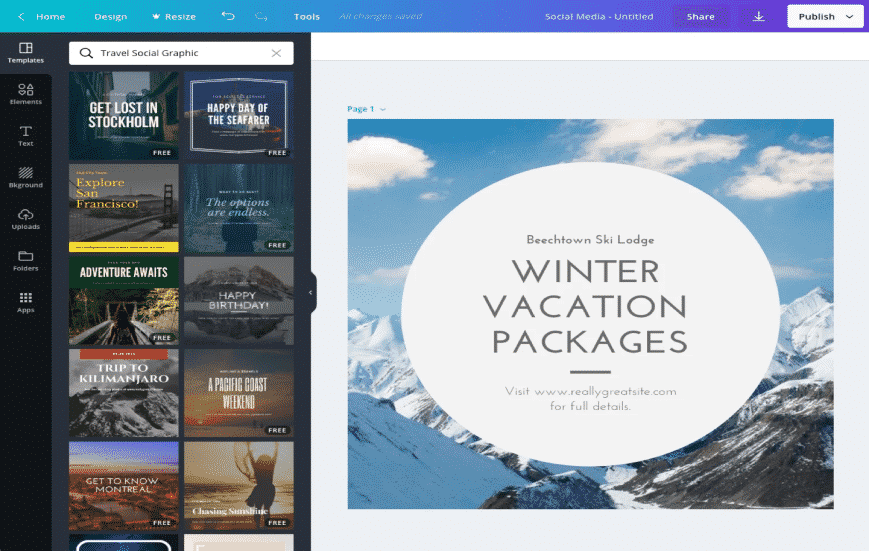
You can begin with a completely blank canvas or a template, and from here, you can begin to build up your graphic. Canva will also save your work as you go, which is particularly useful if you need to create a large graphic.
If you get stuck, you can dip into the Canva design school, which contains various tutorials to help you master your craft.
If would like to take advantage of the premium images, illustrations, and other design options, then each element costs just 99p each. Alternatively, you can also use Canva Pro, which works out at £8.99 if you pay annually, or £10.99 if you pay monthly.
#2: PicMonkey
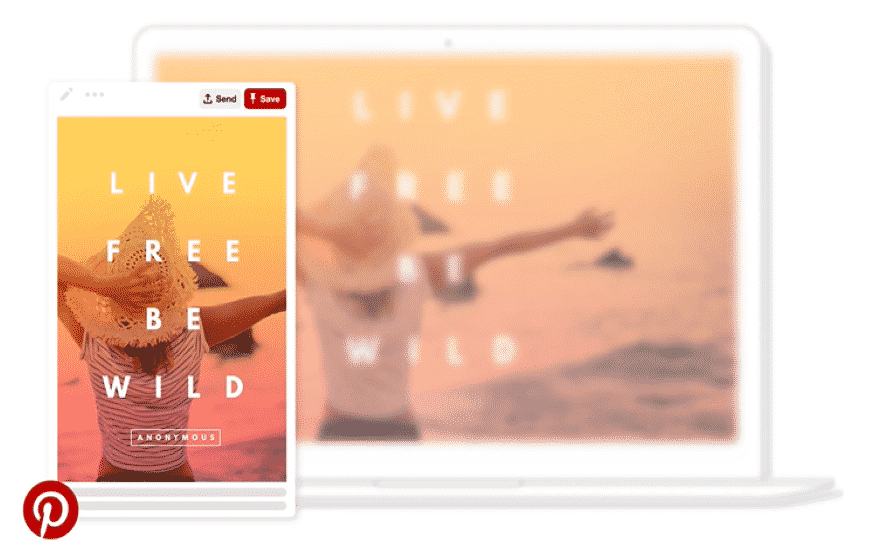
PicMonkey is another hugely popular photo editing tool. The £9.00, or ‘Basic’ version provides plenty of editing options that can really give your image that wow-factor.
Despite there being no free option, PicMonkey does hold a few advantages over Canva:
- Image adjustments – to sharpen the image and fix overexposure.
- Image touch-ups – to fix imperfections and remove red-eye.
- Custom effects – to boost or soften colour textures.
While there aren’t any social templates, it’s still easy to use, all you need to do is upload your image, and crop it to your preferred dimensions.
One big area where PicMonkey loses out to Canva though, is the fact that you cannot save your work as you go. With PicMonkey, you need to finish all of your edits at once.
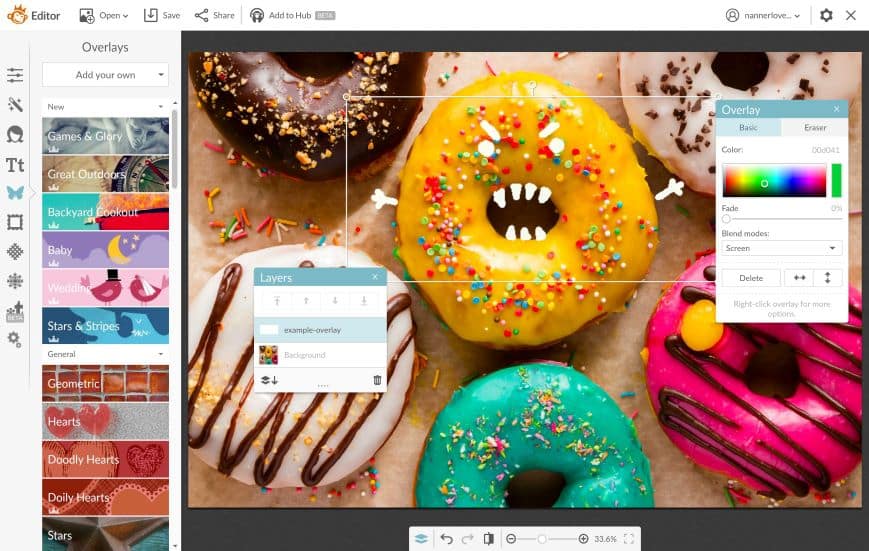
Like Canva, PicMonkey offers free tutorials on their blog to help you make the most of all the features that are available to you.
If you want to upgrade to the pro plan, it will set you back £14.00 a month or an annual payment of £126.00. The Team plan is £37.50 per month, or £341.88 a year.
#3: Pixlr
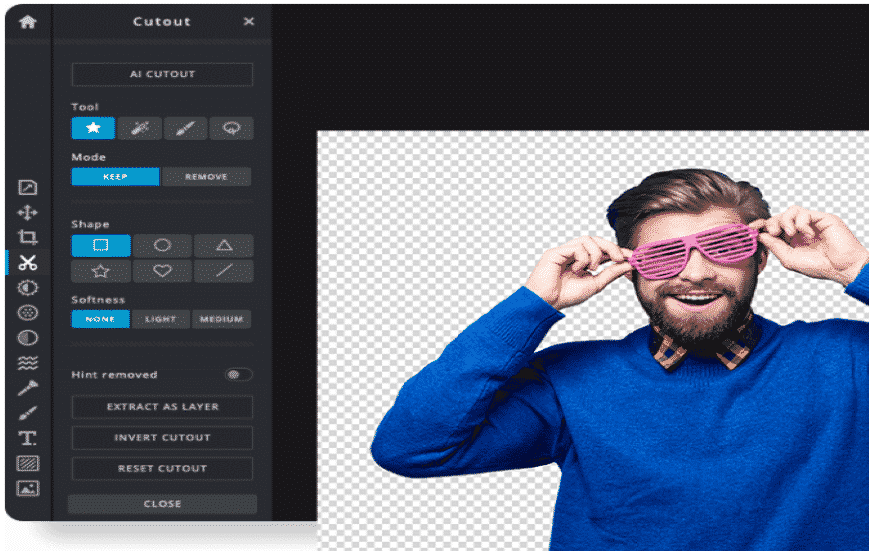
Your average blogger isn’t always in the position to invest in expensive, professional photo editing software such as Photoshop and Illustrator. However, Pixlr is an excellent alternative to these more costly options.
It’s a free, flexible tool intended for anyone to use, no matter their skill level. In fact, Pixlr has a lot of similar tools and features that you’d expect to find in Photoshop.
The Pixlr Editor, has two options, one for beginners called the Pixlr X and one for pros called the Pixlr E, so no matter where your skill levels lie, there’s an option for you.
The Pixlr Editor features the following:
- A range of selection tools such as the lasso, marquee, and wand.
- Editing tools such as the paint bucket, gradient tool, and clone stamp tool.
- Blending tools such as the sharpen tool, smudge tool and blur tool.
Basically, if you’ve ever used Photoshop, this is a home from home.
Undoubtedly one of the most useful features available to you when using Pixlr is the eyedropper tool. If you’re adding text over an image, you can use this dropper tool to sample a particular colour within the image and use it for your text colour, to give the image a more polished look.
#4: Picktochart
Picktochart provides anyone, regardless of skill level, the chance to create eye-catching reports, infographics and presentations.
These days, visual media is far more effective at imparting messages than written content. In fact, according to Social Media Today, it takes, on average, 50 seconds to read around 250 words, but it only takes 1/10 of a second to process something visual.
You can select a template from hundreds available, or you could start from scratch – although the templates make things much easier. Picktochart takes the guesswork out of design, by laying out where all of the information and visuals should go.
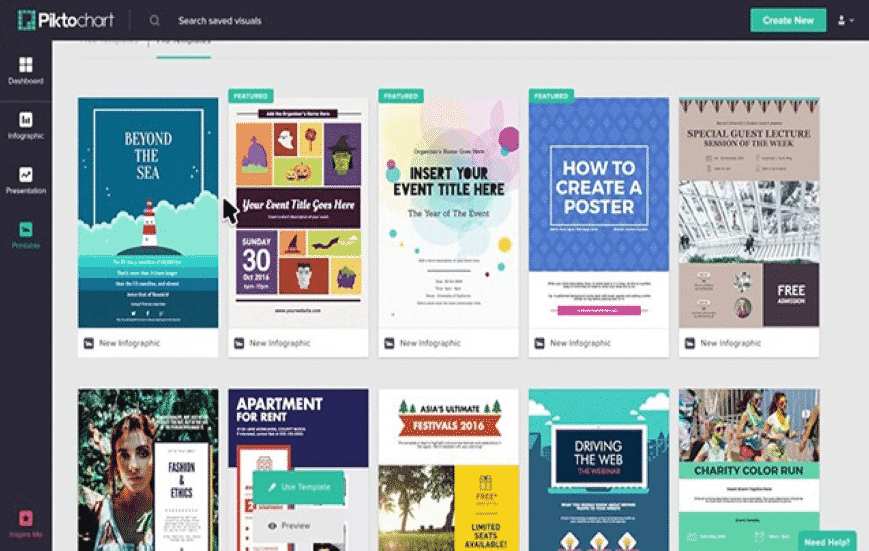
The good thing about using Picktochart is just how easy it is to use the interface and create graphs and charts using your own set of data. All you need to do is select the design you want and add in your data by double-clicking.
It’s also possible to add videos and upload your own images like you can on Canva.
The free package should be enough for most people, however if you’re looking for more features the PRO package will cost you $24.17 a month and PRO Team option costs $82.50 a month for up to five users.
#5: Venngage
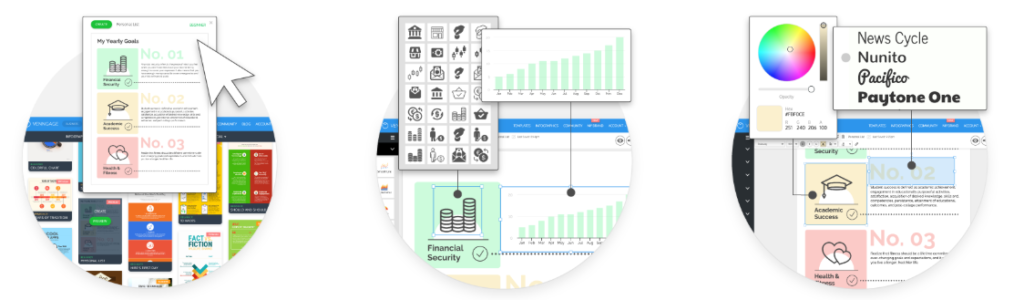
Venngage is an easy-to-use data visualisation tool that allows for the creation of infographics, reports and social media posts.
While it was initially intended as a means for businesses to save on the cost of finding freelance designers, it’s still easy enough for bloggers and social media professionals to get the hang of.
Firstly, Venngage categorises their infographics into beginner, intermediate and advanced, which all depend on the complexity of the infographic.
The drag-and-drop system makes it easy to move icons around and select new ones. One of the best features on Venngage, though, is the pictograms. These are icons which can be duplicated in different colours so that you can represent fractions, for example:
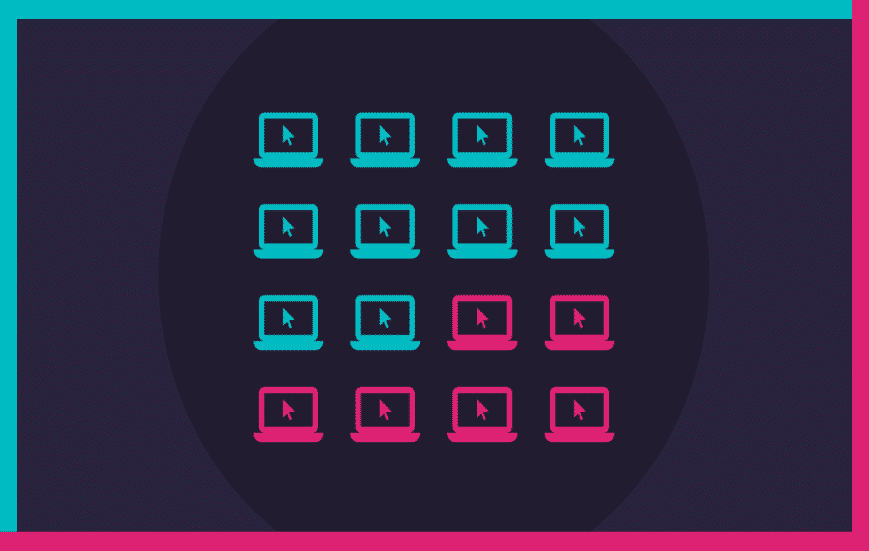
Venngage makes it super simple for you to organise your icons and text with a grid background, which helps you align each of your elements, and like Canva, it will also save your work as you go, which means it’s a great option if you’re working on a large design project.
To gain complete access to all of their features, you can upgrade to the Premium plan for $19, or the Business plan, which starts at $49 a month.
#6: Figma
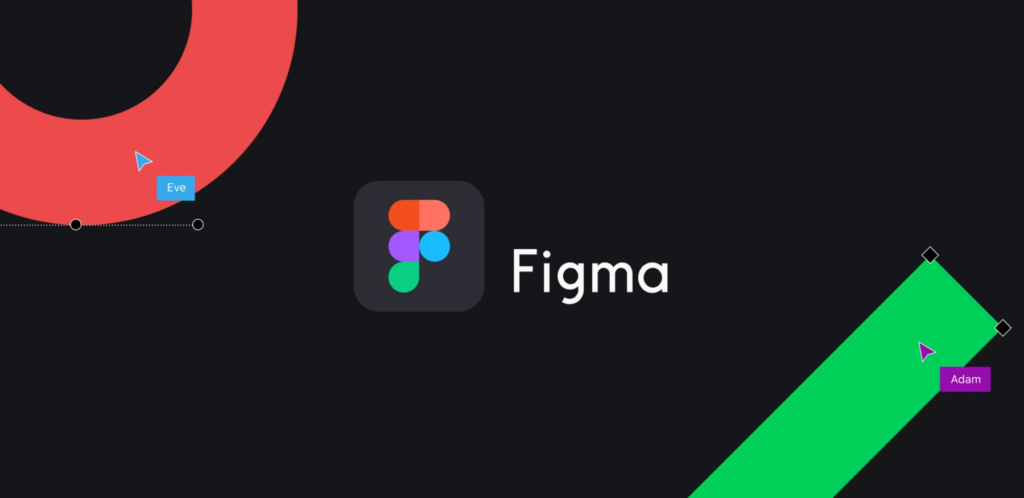
Figma is a design tool which allows a team to design collaboratively in real-time, and if you’re already familiar with Sketch or Adobe XD, you’ll be quite at home with this.
One of the most significant benefits to Figma is the onboarding process. In most cases, design tools like this require an application, which can take hours to download. But, since Figma is entirely web-based, you can log in on your browser and get cracking, and have your work save automatically as you go.
As the process of design becomes a more collaborative procedure, more attention is focused on how teams can collaborate with each other, and work can be shared efficiently. The Joint Work feature, allows several people to work simultaneously on a project at any one time, and in a similar way to Google Docs, you can track changes, comment and see who has been making changes – all in real-time.
Figma is unique, in that you can share drafts of your design inside the programme itself. Which means all of your work is created, shared and talked about in one convenient place.
While this is certainly a more sophisticated option than our previous examples, it’s definitely one worth exploring if you’re interested in creating professional-grade images as a team.
The Starter package allows two editors to work on three projects at once, however, if you require more, the Professional and Organisation packages come in at $12 and $45 per editor, per month, respectively.
The Right Image Makes the Difference
Finding the ideal image to edit is always a challenge. Since copying straight from a search engine isn’t an option, due to copyrights, what can you do?
Well, the answer to this is sites which have Creative Commons licensed images. These images are free to share, and they’re usually fine to modify for your own use.
Examples include:
Takeaways
Finding the right image is only part of the equation; you also need to edit and design your imagery to emphasise branding, shareability and interest in what you’re putting out there.
Editing tools like Canva, PicMonkey and Pixlr provide a vast array of features, graphics, fonts and tools so any novice can create beautiful designs.
If you require an infographic or a report for a blog or social media, Piktochart and Venngage are ideal. With literally hundreds of templates and icons to select from, you’ll have no issue creating something professional looking.
However, if you’re looking for something efficient to allow for collaborative working, then Figma is certainly worth trying out!